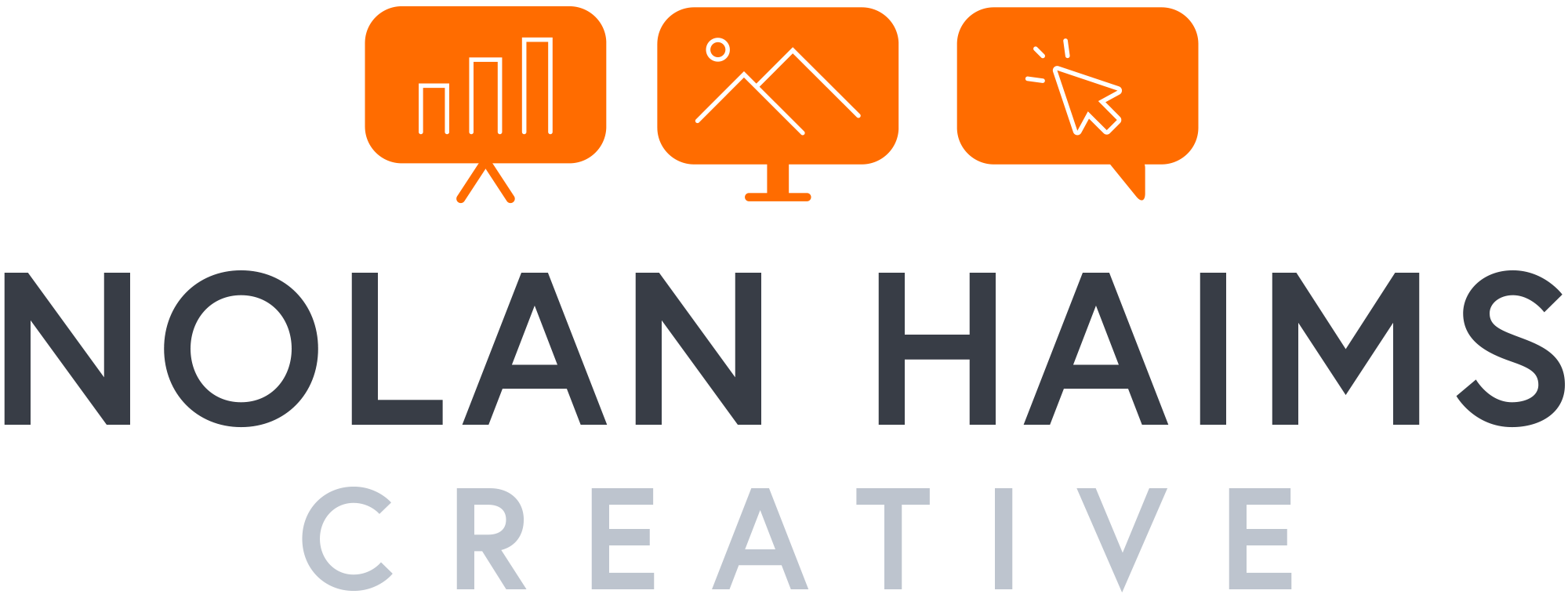Episode #93, Investing in Our Presentation Design Business is up!Troy, Sandy and I kick the new year off with a discussion on just where we put our money to invest in our presentation businesses—everything from what's physically in our offices to software and subscriptions.Take a listen!Subscribe on iTunes and check out the show notes for more info.
Episode #92, Our Presentation Year in Review 2019 is up!Troy, Sandy and I run down the best and worst of 2019 in the world of presentation and talk about our favorite books, add-ins, projects and events.Take a listen!
Subscribe on iTunes and check out the show notes for more info.
Episode #87, When Scientists Present (Conversation w/ Mike Morrison) is up.
Troy, Sandy and I welcome Mike Morrison, someone who has been making some waves in the world of scientific presentation with his proposals for better and differently designed science posters.We have a wide ranging talk about how scientists present, how they can present better and why graphic design might be the key to curing cancer—well, kind of. But you'll have to listen to hear more about that.Take a listen!
Subscribe on iTunes and check out the show notes for more info.
Episode #84, Presentation Professional Certifications are Here! (with Echo Swinford and Glenna Shaw) is up.Last time we talked about the brand new Presentation Guild Professional Certification with some of the beta testers. Today we talk to Echo Swinford and Glenna Shaw from the Presentation Guild on how it all came to be and what it's really all about.Take a listen!
Subscribe on iTunes and check out the show notes for more info.
Episode #83, We Took The Presentation Professional Certification – and Survived! is up.The Presentation Guild will soon launch their Professional Certification, and a few hearty souls have already beta tested the test. Join Richard Goring of Brightcarbon, Tara Sheffield of SlideRabbit, Lori Chollar of TLC Creative Services, and Troy Chollar of TLC Creative Services as they discuss the process of the test and certification.Take a listen!Subscribe on iTunes and check out the show notes for more info.
PowerPoint’s Format Painter can save you endless hours with shapes and text boxes, but it doesn’t work on charts. There is, however, a method to save and paste design formatting from one chart to another. So, let’s dive into the mysterious world of Chart Templates and .crtx files.
We’ll start with data sets for the highest paid athletes in 2018 and 2017 and a default chart style (click the images below for a closer look)...
Continue reading the entire article over at CreativePro.com.
And don't forget, I'll be speaking at CreativePro's CreativeProWeek Click Presentation Conference in June in Seattle! (Discounted registration available until April 15!)
Episode #75, Live from the The 2019 Microsoft MVP Summit is up!This week we gather around a table at the Microsoft MVP Summit and have a casual conversation about all sorts of stuff with our fellow MVPs.Take a listen!Subscribe on iTunes and check out the show notes for more info.
The addition of 3D object support for PowerPoint last year was a huge leap forward by Microsoft. Naturally, first generation features always come with limitations, confusions and questions by users. That was definitely the case with 3D, but Microsoft has continued to improve the feature (animations!) and is committed to its future.Since 3D is such a dense and multi-faceted thing, Microsoft just released content guidelines for users and creators of 3D objects. A lot of what's in this new documentation can get pretty technical ("Joint Count Mapped to Vertices Maximum on an i5 vs i7..."), but it's going be vital to a certain crowd trying to figure out why the 3D model of their new engine isn't rendering correctly when the CEO is introducing it on stage.You can read it all here and download a PDF or, of course, a PowerPoint version of the document.
CreativeProWeek is the country's premiere "how-to" conference for design professionals. Their unique format divides the week into various subject areas including InDesign, Photoshop, Illustrator and more. And last year for the first time, the conference added two days focused on presentation design – that all-too-important topic that doesn't always get much love from the more traditional worlds of print and graphic design.
This year, CreativeProWeek is again offering two days of intensive focus on presentation design in their conference within a conference called Click. And I will be speaking in Seattle the week of June 10th along with some other industry pros including Julie Terberg and Richard Goring.
I will be giving sessions on Alternatives to Bullet Points and Visualizing Data for Presentation.If you are professional presentation designer or if you're a graphic designer who often gets frustrated when called upon to design presentations, this is the conference for you. Come for just the Clickportion or come for more. Personally, I'll be there all week eagerly soaking up the InDesign and Photoshop sessions. There's always more to learn!
And if you are thinking of going, definitely register by April 15th when the early bird discount expires.
Take a look at the full conference agenda, list of expert speakers, and register now at CreativeProWeek.com.
Please don't hesitate to reach out with any questions on this (or anything else, of course) if you have them!
Episode #73, Presenting in a Non-Profit World (with Andy Goodman) is up! This week we ditch the corporate world to talk about presentation in the world of cause-based organizations. Andy Goodman of The Goodman Center joins us to talk about his career teaching storytelling and presentation to non-profits, NGO's and foundations. And we dive into his seminal 2006 book, Why Bad Presentations Happen to Good Causes which you can download for free here.
Take a listen!Subscribe on iTunes and check out the show notes for more info.
Episode #71, Revisions and File Versioning – How Many? is up and live!Troy, Sandy and I talk about how to set client expectations for and handle revisions.
Take a listen!Subscribe on iTunes and check out the show notes for more info.
If you're in the business of setting up PowerPoint templates and need a way to create a layout in which a logo or other content always floats on top of an image placeholder, these are two hacks that will do just that for you.
And one will also let you create an image placeholder in any shape you want—not just default circles and rectangles.
One of my favorite PowerPoint hacks is to hide page numbers in slideshow mode because really, who needs to see those on screen? This simple technique can also be used to hide unreadable source notes and any other content that should be visible in printouts and PDFs, but just isn't needed or wanted on screen. Watch it here:
The New York Times has been using the below graphic style for a lot of their recent political coverage. They didn't invent this look, of course, but I really like it and wanted to show how you can recreate this effect all within PowerPoint in a just a few steps.
Episode #64, International Perspectives on PowerPoint is up and live!We took advantage of the recent Presentation Summit to gather a group of presentationists from across the globe. Take a listen!
Subscribe on iTunes and check out the show notes for more info.
One of the questions I get asked most often is how can an average user create professional-looking infographics in PowerPoint. There are very good sites like Diagrammer, Canva and Infogram that can all help with providing and assembling elements of an infographic. And yes, you can always resort to PowerPoint's own SmartArt, but unless you use it simply as a starting point, it's going to look like...well, SmartArt. The disappointing truth is that to produce a professional looking infographic, you generally need to hire a professional. Enter Mike Parkinson and his brand new Build-a-Graphic add-in for PowerPoint.
Mike Parkinson runs Billion Dollar Graphics and is one of those professionals that has been creating custom infographics for high profile clients for years. He's got an excellent book on infographics and a brand new one on PowerPoint, but he has also just introduced Build-a-Graphic, a killer add-in for PowerPoint that allows any user to call upon a massive library of pre-made (professionally designed!) vector graphics all from within PowerPoint. If SmartArt is a tricycle, Build-a-Graphic is a Ferrari.
But it gets even better. Because while you can simply search through the catalog of ready-to-use graphic and insert them onto your PowerPoint slides, the tool can also examine your slide's content for you, automatically convert bullet points to more readable visual chunks and then suggest specific graphics relevant to your material. The quick demo below shows all this in action.
And all graphics are made up of pure PowerPoint shapes and vectors which means they are completely customizable, recolorable and can be taken apart however you like.
It's not an exaggeration to say that now that anyone can have professionally designed customized graphics with just a few clicks of the mouse.
The Build-a-Graphic add-in is a $99/year subscription which includes ongoing updates and additions to the graphic catalog. PC only for right now.
Episode #63, Live From the 2018 Presentation Summit is up and live!We gathered a bunch awesome people and turned the mic on at last week's Presentation Summit in San Diego...
Subscribe on iTunes and check out the show notes for more info.
Episode #58, Women Owned Presentation Businesses is up and live!Troy and I get kicked out of the room this week while Sandra welcomes guest hosts Lori Chollar and industry legend Nancy Duarte to discuss presentation businesses that are owned by women.
Subscribe on iTunes and check out the show notes for more info.
Episode #57, Do You Like PowerPoint Sections? is up and live!Yes: Sandy, Troy and I fill a whole episode on this one subtle, but incredibly useful feature.
Subscribe on iTunes and check out the show notes for more info.