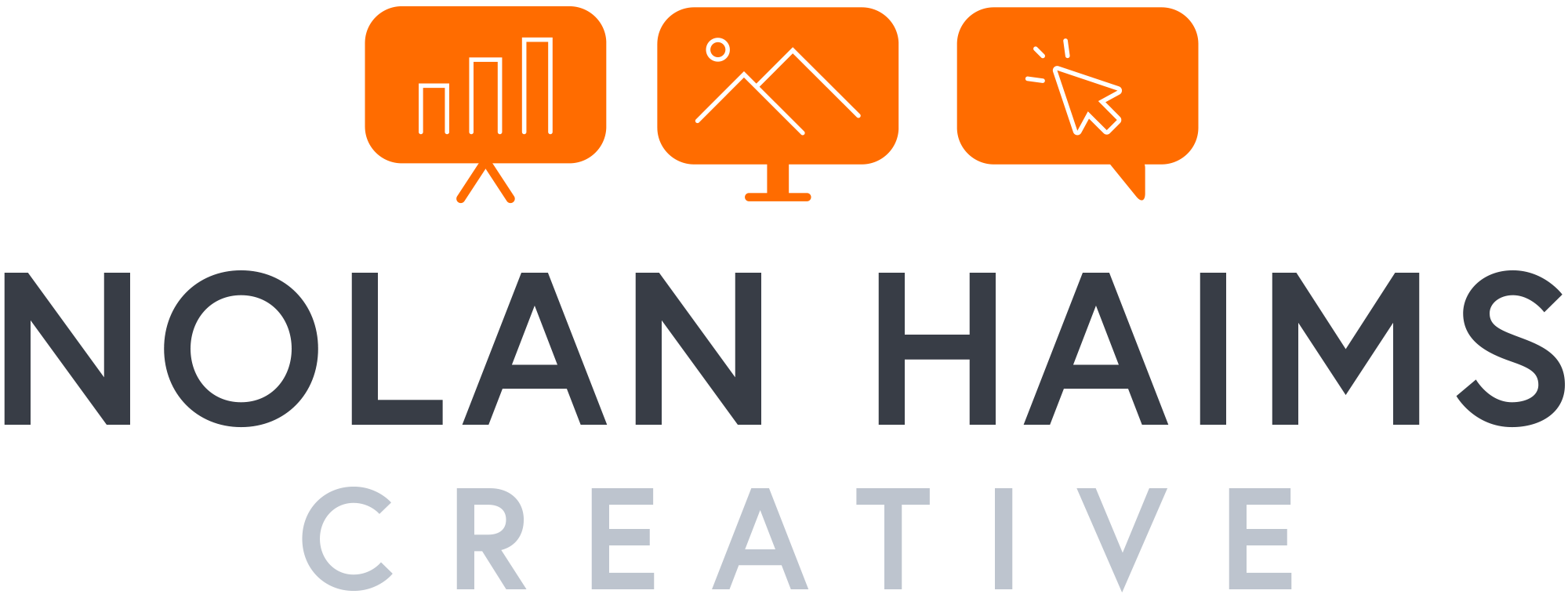I'm beyond excited for a brand new add-in for PowerPoint called Slidewise from the good folks at Neuxpower.com. Finally, you now have the ability to analyze your PowerPoint file for bloated images and video AND replace fonts painlessly without frustrating errors.Slidewise is being early-released in a pre-1.0 version at a reduced cost, because the creators just want it in as many hands as possible as soon as possible. I already have made this a part of my regular workflows for client projects, and I would urge everyone who has ever wondered why their PowerPoint file is so large or why they just can't get rid of that instance of Arial, to take a look and try it out.This is the kind of add-in that pays for itself pretty quickly, but if you would like an opportunity to win a free license, listen to episode of #109 of The Presentation Podcast (releasing today) as we have licenses to give away!At this point, it is PC-only. Here's a little tutorial I put together on Slidewise.
PowerPoint has a new and long asked for feature up its sleeve that could save you a ton of money if you're in the market for stock imagery. Until just recently, there were only two ways you could insert high quality stock imagery from within PowerPoint:
Insert Online Pictures performs a Bing Image Search for you. But as we're all aware, that's the Wild West, and while you might find a decent Creative Commons image (the default search criteria which can be changed), the quality is limited, and who knows if it's actually Creative Commons.
Office Add-ins such as those for Pickit, Pexels, AdobeStock and Shutterstock, allow you to search and insert imagery from 3rd party sites, but often these require paid accounts.But now, under the same Insert menu where you have Online Pictures, you'll notice an option for Stock Images.
This brings up a new window with four categories: Stock Images, Cutout People, Icons and Stickers. Icons is simply the icon collections we have had for a while, but the other three categories are new and curated by Microsoft. Stickers is cute, but might have limited usage in a business context. Cutout People is a collection of transparent poses categorized by the model themselves, so you can get 50 shots of the same model to use throughout a presentation.
The real prize though is in Stock Images, where you can search and insert high quality professional stock imagery from places like Getty and iStock, and as long as you use them within the context of Microsoft Office (the feature is available in all Microsoft 365 applications), there is no cost to you. Microsoft doesn't tag the images with their origin, but a little reverse image searching reveals that you can use a particular image without cost OR if you're so inclined, you could go to Getty and pay a lot. For example, searching "Laptop Japan Man" in PowerPoint returns the images below. You can use that cool shot in the second row for free in your presentation (provided you're a Microsoft 365 subscriber)…
...or I suppose you could also go to Getty Images and pay upwards of $500 for it.
There are a few caveats here—mainly that you can't extract Office's stock images for use outside of Microsoft Office. So, while you can use them in presentations all you want, you can't use them on your website or in a marketing brochure—unless you design the marketing brochure in PowerPoint or Word, I suppose. Also, the feature is currently not available on the Mac. Anyway, we've come a long way from ClipArt!
It continues to be a struggle to find quality stock imagery that addresses diversity, but there's a new gender-inclusive collection out from Vice that's worth bookmarking.In their own words...
The Gender Spectrum Collection is a stock photo library featuring trans and non-binary models that aims to help media better represent members of these communities
It's only 180 images and many actually manage to still feel stocky, but it's a helpful addition to the market. Check it out!
If you're in the business of setting up PowerPoint templates and need a way to create a layout in which a logo or other content always floats on top of an image placeholder, these are two hacks that will do just that for you.
And one will also let you create an image placeholder in any shape you want—not just default circles and rectangles.
The New York Times has been using the below graphic style for a lot of their recent political coverage. They didn't invent this look, of course, but I really like it and wanted to show how you can recreate this effect all within PowerPoint in a just a few steps.
Factfulness by Hans Rosling is significant attention as well it should be. Of course, Bill Gates saying it is "one of the most important books" he's ever read doesn't hurt.
Like any reader, I imagine, I had my eyes opened continually about misconceptions about the world--which is the intent of the book. But, I'll always remember Hans Rosling not only for what he said, but how he said it. His TED Talks are famous for his energy, but also for the demos of his Gapminder software that animates bubble charts. Rosling was able to visualize data in such an accessible way, and I wanted to point out two of my favorite examples of how he implemented visual storytelling in Factfulness.
The Chimpanzee
The book is premised on the survey results to a series of questions that Rolling asked audiences all over the world. Predictably, no matter what their education or background, people fundamentally have misperceptions about the world and facts. Each question only has three possible answers, and he makes the point over and over that even a chimpanzee answering the quiz will get on average 33% correct answers. But as we see, even the most educated audiences often score lower than a random guess because of bias. And so, Rosling will add in on the x-axis a "Chimp Point" showing were random correct responses should lie. Here's an example.
The Picture Superiority Effect in Action
Much of the book revolves around the four income levels as defined by the World Bank which breaks down essentially as:Level 1: $1/dayLevel 2: $4/dayLevel 3: $16/dayLevel 4: $64/dayYou could chart or describe with words these four levels in a million different ways, but Rosling breaks it down to the simplest explanation with pictures of what it means at different levels to sleep or eat or brush your teeth. Here's a grid showing just what it means...It's a good and fast read, and I definitely recommend it.And if you want to make animated bubble charts a la Rosling, you can do so in PowerPoint with this hack.
Alex Leopold has created a nice flow chart of when you can and can't use an image in a presentation over at Indezine.com.
I have Photoshop open most of the day and yet, when I need to stretch a photo to fill the entire slide, I almost always use this hack directly in PowerPoint to make it happen without actually distorting the photo.This also works great when converting a 4:3 presentation to 16:9.Above is a quick video tutorial on how to do it!Check out my YouTube Channel for this and more presentation hacks and tutorials.
When was the first emoticon created? 1881, apparently, in Puck Magazine.H/T to Brain Pickings and to 100 Diagrams That Changed the World, that is on its way to me from Amazon right now.

Death of Socrates by David
The Met Museum has made over 375,000 of their Creative Commons images available as h-res downloads on their site under a Creative Commons Zero license. A lot of amazing images now available for anyone to use in any manner. Only disappointment is that many of the sample images I downloaded are ridiculously dark and muted. Many will need additional Photoshop help to get them to a usable state.
Regardless, check it out!
Come on, you know you want to make a statement with all that stock photography you're using, right?More at Adobe (who proves they do have a sense of humor)
Episode #13, Where Do You Get Your Presentation Imagery is live.Take a listen as we discuss the ins and outs and legalities of stock imagery for presentation.Don't forget to give us a rating on iTunes and help us spread the word!
Subscribe on iTunes and check out the show notes for more info.
I just ran across a cool project called Open Vector Maps which provides detailed and free vector maps.They do request donations for commercial use. Unfortunately, the map I needed was yet available, but they're growing. Check them out!
And don't forget that PresentYourStory subscribers get access to a whole page of goodies including my stock image and graphic resource list that I try to keep updated.
 RawPixel is a new free stock imagery site on the scene. True to name, it's a little raw at the moment with no search, limited selection and an unexplained hint at "premium" images that presumably will turn the site into a freemium model similar to DeathToTheStockPhoto. Like a lot of new small sites, the curation leans more to a hipsterish vibe (which isn't necessarily a bad thing) and a simplified user agreement basically letting you do what you want with the content short of reselling or otherwise exploiting it.Take a look!
RawPixel is a new free stock imagery site on the scene. True to name, it's a little raw at the moment with no search, limited selection and an unexplained hint at "premium" images that presumably will turn the site into a freemium model similar to DeathToTheStockPhoto. Like a lot of new small sites, the curation leans more to a hipsterish vibe (which isn't necessarily a bad thing) and a simplified user agreement basically letting you do what you want with the content short of reselling or otherwise exploiting it.Take a look!
Before the internet and e-commerce sites, the world of stock photography was an intimidating and wallet-draining world of printed catalogs and rights-managed images with few suppliers— Getty Images and Corbis being the two biggest. Royalty-free imagery that could be bought outright and used in most any situation was a significant advance, although initially, it was still quite costly.
These days, there are hundreds of sources for stock photography at all price levels—even for free—so, you have few excuses for using low resolution, cheesy or outright stolen imagery.
sClick here to read my whole article on Presentation Xpert...
 I recently wrote an article on metaphoric vs literal imagery in presentation for Presentation-Guru. Check it out here!
I recently wrote an article on metaphoric vs literal imagery in presentation for Presentation-Guru. Check it out here!
 Microsoft dumped their Clip Art gallery access from within PowerPoint back in 2014 in favor of a Bing image search (which I often find better than even a Google image search), but now Shutterstock is helping them take a further step forward in improving the quality of imagery in presentations with the release of the Shutterstock add-in for PowerPoint.Through the Microsoft Office App Store (found in PowerPoint on the "Insert" ribbon), PC users can now activate the Shutterstock Images add-in giving immediate search and insertion access to most of Shutterstock's image collection.
Microsoft dumped their Clip Art gallery access from within PowerPoint back in 2014 in favor of a Bing image search (which I often find better than even a Google image search), but now Shutterstock is helping them take a further step forward in improving the quality of imagery in presentations with the release of the Shutterstock add-in for PowerPoint.Through the Microsoft Office App Store (found in PowerPoint on the "Insert" ribbon), PC users can now activate the Shutterstock Images add-in giving immediate search and insertion access to most of Shutterstock's image collection. The Office App Store is not well-known or publicized, but it provides a route for 3rd party developers to create add-ins for Office Programs which are generally free. There is still not all that much for PowerPoint to be found there now (and even less on the Mac side), but it's relatively easy to use—for users of Office 365. The App Store is tied to your Microsoft account, so you can access it from within programs on the Insert Tab or online. In either case, you need to first add an add-in to your profile after which it will always be available to pull up in-program under "My Add-ins."
The Office App Store is not well-known or publicized, but it provides a route for 3rd party developers to create add-ins for Office Programs which are generally free. There is still not all that much for PowerPoint to be found there now (and even less on the Mac side), but it's relatively easy to use—for users of Office 365. The App Store is tied to your Microsoft account, so you can access it from within programs on the Insert Tab or online. In either case, you need to first add an add-in to your profile after which it will always be available to pull up in-program under "My Add-ins."
Why Shutterstock is Getting in the Presentation Game
"This is the first dedicated plug-in [from Shutterstock] for any platform," Janet Giesen told me in a recent conversation. As Senior Director of Business Development and Strategic Business Partnerships at Shutterstock, Janet knows that PowerPoint users have been using stock imagery for years, but that it wasn't always the easiest thing to do—and do legally. The add-in is geared towards users of all types, but certainly makes it easy for graphic design novices to make use of Shutterstock's collection. All from within PowerPoint, users can search for imagery, insert on a trial basis (with watermarks) and purchase/insert at appropriate sizes.Users don't need a Shutterstock account to "Try" images, but if they do want to purchase imagery, they will need some type of paid subscription. Shutterstock offers monthly subscriptions as well as image packs starting as low as $29 for 2 images, so if you really just need a single image for a presentation, you don't have to spend a fortune. That said, the more expensive packs and subscriptions drop your per-image cost down dramatically.Right now, add-in users have access to nearly the entire Shutterstock catalog with the exception of vectors. So, if you're looking for easy access to icons, you may need to keep waiting. Additionally, Shutterstock does give you a few curated collections from the search screen such as "Backgrounds," "People," "Education," etc. As this is the first release of the add-in expect improvements to come (which are automatic and don't require any user action.) My own wishlist includes access to Shutterstock light boxes, better filtering out of cheesy imagery, iconography, presentation friendly images (such as horizontal shots with lots of negative space to allow for overlaid content) and, of course, availability on the Mac.To see the plug-in in action, take a look at the video below. And the first 25,000 people to install the plug-in get a free image from Shutterstock! Let me know if you install it and what you think of it.
As this is the first release of the add-in expect improvements to come (which are automatic and don't require any user action.) My own wishlist includes access to Shutterstock light boxes, better filtering out of cheesy imagery, iconography, presentation friendly images (such as horizontal shots with lots of negative space to allow for overlaid content) and, of course, availability on the Mac.To see the plug-in in action, take a look at the video below. And the first 25,000 people to install the plug-in get a free image from Shutterstock! Let me know if you install it and what you think of it.
Mashing together two copyrighted names and adding in a healthy heaping of Second City, it's PechaFlickr: Select a topic, then improv a 6 minute, 40 second PechaKucha.