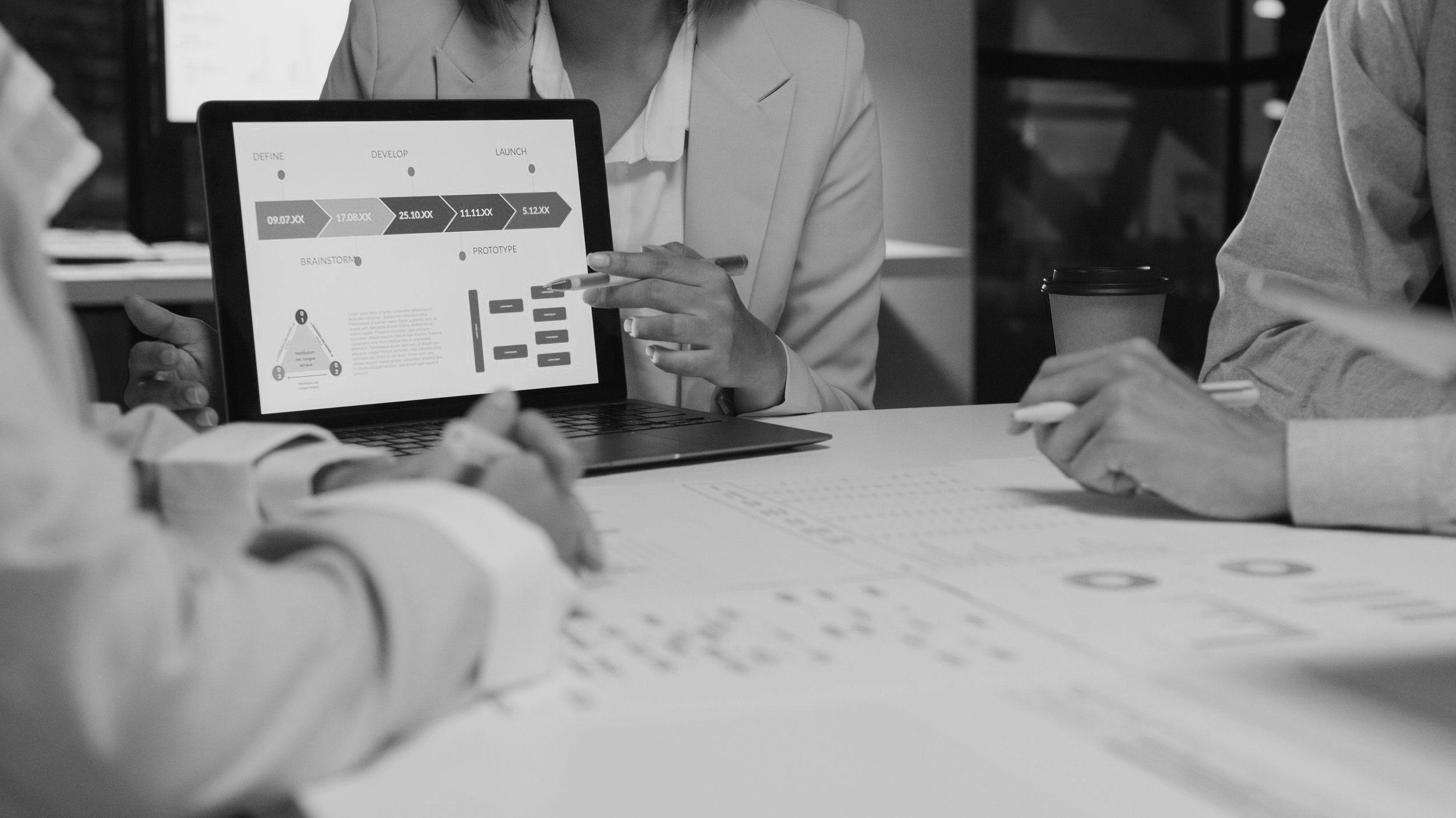
QAT
Here’s how to install my PowerPoint QAT starter set
ON THE PC
Download my QAT ◢ here.
Got to FILE: OPTIONS… (it’s all the way at the bottom left)
In the POWERPOINT OPTIONS dialog, click QUICK ACCESS TOOLBAR
Click IMPORT/EXPORT at the bottom right
Select IMPORT CUSTOMIZATION FILE
In the FILE OPEN dialog, locate the downloaded QAT on your computer
Click YES at the warning dialog that that the existing toolbars setup will be overwritten
You now have a new QAT installed!
ON THE MAC
The bad news is that the Mac does not support the importing/exporting of QATs. In order to make use a QAT on the Mac, you will need to add tools manually:
Got to POWERPOINT: PREFERENCES
Click RIBBON & TOOLBAR
Click TOOLBAR
Filter and add in tools as desired from the left window to the right window
Note that the QAT on the Mac can only be placed above the ribbon, and it will get cut off more quickly due to the file name in the center of a PPT window. Additionally, the MAC QAT is just buggy, and you will find yourself unable to add certain tools such as Animation Pane.
Are you more of a just show me how to do it kind of person?
(Take a watch below)
